Limited Time Offer!
For Less Than the Cost of a Starbucks Coffee, Access All DevOpsSchool Videos on YouTube Unlimitedly.
Master DevOps, SRE, DevSecOps Skills!
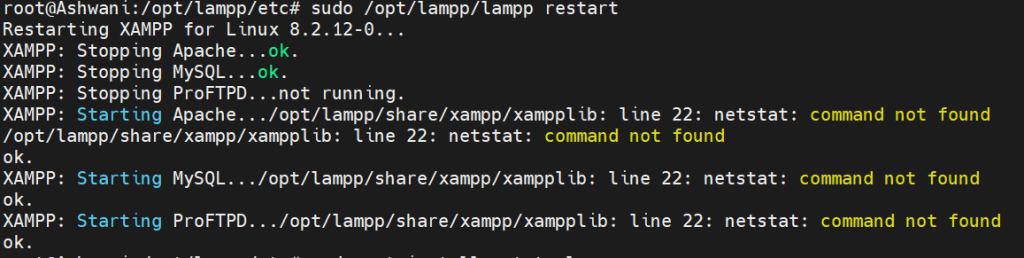
It looks like your XAMPP installation is having some issues with ProFTPD and netstat. Here’s how you can fix them:
1. Fix “kill: (20353) – No such process” for ProFTPD
The error indicates that the process ID (PID) of ProFTPD is not found, which means it might not be running. You can try:
- Manually killing any ProFTPD processes (if any):
sudo pkill proftpd - Then restart XAMPP again:
sudo /opt/lampp/lampp restart
If the error persists, you can disable ProFTPD if you don’t need it:
sudo /opt/lampp/lampp stopftp
2. Fix “netstat: command not found”
The XAMPP script relies on netstat to check which ports are in use, but it’s missing from your system. You need to install it.
- For Ubuntu/Debian (Your system seems to be Ubuntu-based):
sudo apt update sudo apt install net-tools -y - For CentOS/RHEL:
sudo yum install net-tools -y - For Arch Linux:
sudo pacman -S net-tools
After installing, verify that netstat is available:
netstat -tulnp
Then restart XAMPP:
sudo /opt/lampp/lampp restart
3. Check for Logs and Issues
If the problem persists, check the XAMPP logs:
cat /opt/lampp/logs/error_log
Your netstat output shows that:
- Apache (
httpd) is running on ports 80 and 443. - MySQL (
mysqld) is running on port 3306. - ProFTPD is running on port 21.
Since ProFTPD is already running, but you still got the error kill: (20353) - No such process, it might be due to:
- XAMPP’s script failing to detect the correct PID.
- A mismatch between the running process and XAMPP’s expected PID file.
Steps to Fix:
1. Manually Restart ProFTPD
Try stopping and restarting ProFTPD manually:
sudo pkill proftpd
sudo /opt/lampp/lampp restart
If that doesn’t work, try stopping it using the service command:
sudo service proftpd stop
sudo /opt/lampp/lampp restart
2. Ensure ProFTPD is Not Running Before Restart
Check if ProFTPD is still running:
ps aux | grep proftpd
If you see it running, try forcefully stopping it:
sudo killall -9 proftpd
Then restart XAMPP:
sudo /opt/lampp/lampp restart
3. Disable ProFTPD in XAMPP (If Not Needed)
If you’re not using FTP, you can disable ProFTPD in XAMPP to prevent this error:
sudo /opt/lampp/lampp stopftp
Then restart XAMPP:
sudo /opt/lampp/lampp restart
4. Check for Other Services Using Port 21
If ProFTPD still fails to stop properly, something else might be using port 21:
sudo lsof -i :21
If another service is using port 21, you can stop it and try restarting XAMPP.
5. Reinstall ProFTPD (If Needed)
If the issue persists, reinstall ProFTPD:
sudo apt-get remove --purge proftpd
sudo apt-get install proftpd
Then restart XAMPP.
Final Check
Run:
sudo /opt/lampp/lampp status
You should see:
Apache is running.
MySQL is running.
ProFTPD is running. (If enabled)
If ProFTPD is not needed, it should not be listed.
Let me know if the issue persists! 🚀

Leave a Reply