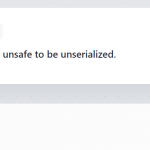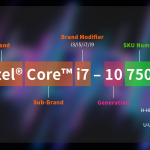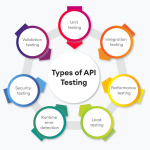Is it possible to run two Xampp of Different version run in one Server? This is one of the major question which comes in every software developer’s mind. Is this Possible, I’m writing this blog for to clear that confusion from all. Please its a humble request to add your point of view in the comment so that it could reach out to many new developers.
Answer:-
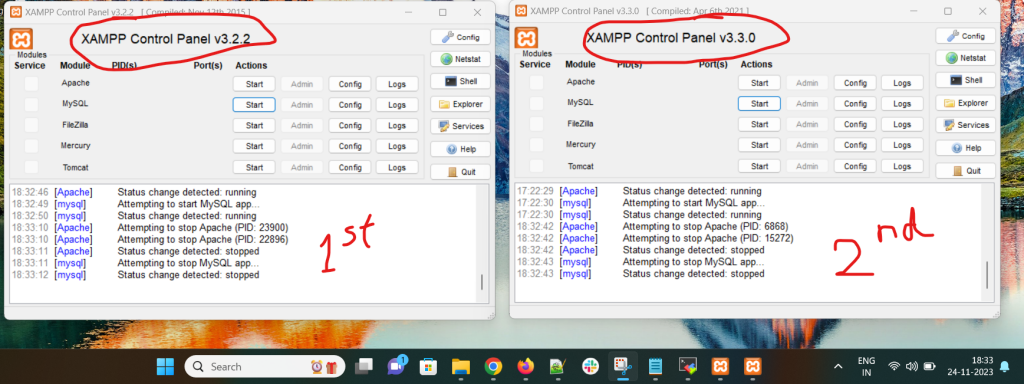
Yes, it possible to run two Xampp of Different version run in one Server. As you can see in the image which i have added here, there are two xampp with different version 1st is V3.2.2 and 2nd is V3.3.0 running on the same screen at same time. Now you will think how this will happens and how this works so i will explain that in the following paragraph.
How to run two Xampp of Different version run in one Server?
We will learn how to run two different versions of PHP on the same Apache server in this post. The Apache webserver employs virtual hosts on a single instance to manage many domains.
Prerequisite: Some familiarity with utilizing the Apache server and the XAMPP server are required.
Download the previous version of XAMPP first; it can be any version. XAMPP 7.4.27 is the previous version, and the most recent version is installed thereafter. The same Apache server will be used by both XAMPP versions.
Steps to install xampp in windows :
Step 1: Download xampp-win32-7.4.27-6-VC9-Installer.exe form xampp official website sourceforge.
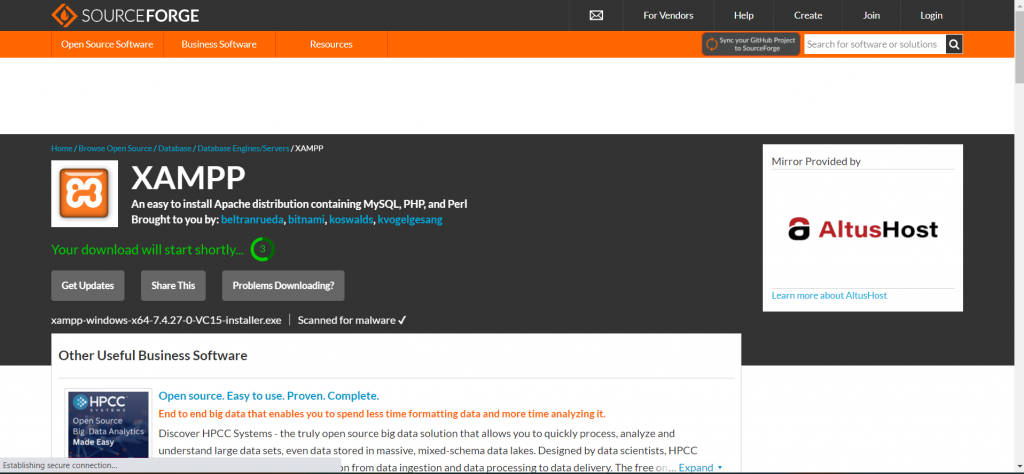
Step 2: Install the software.
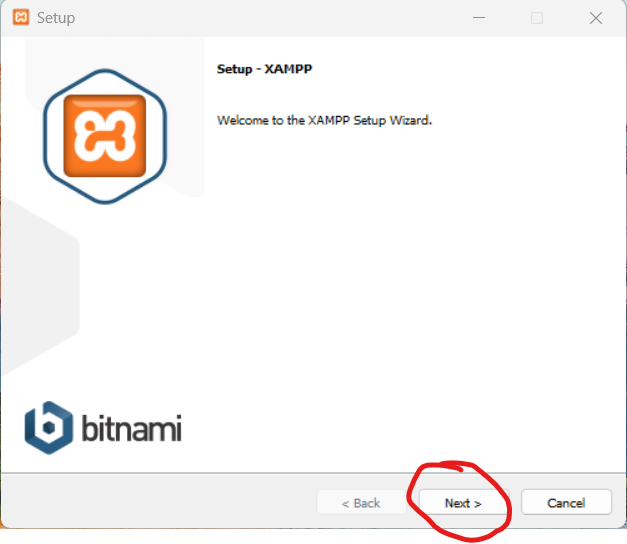
Step 3: Click on the next.
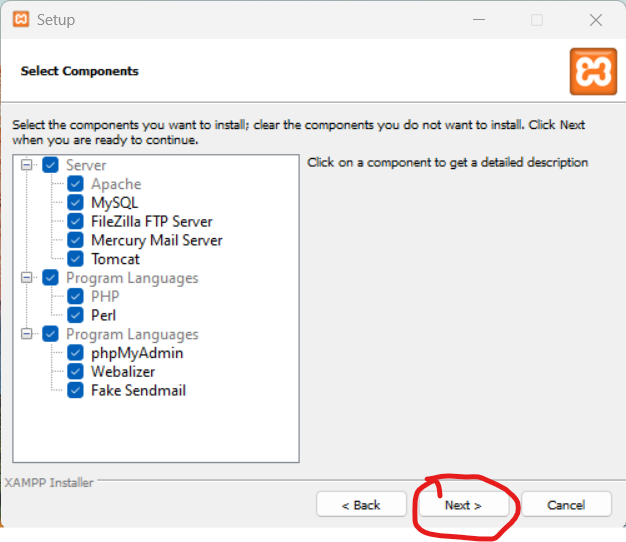
Step 4: Modify the name (XAMPP_7_4 is preferable) so that you can subsequently distinguish between the new and older versions.
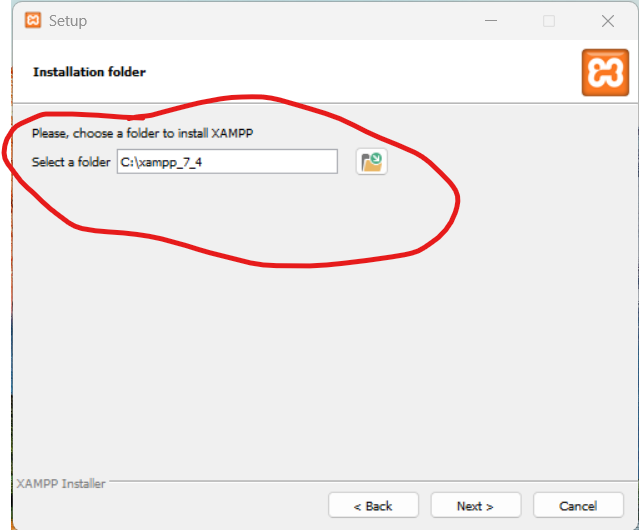
Step 5: For the installation to be finished, click “install.”
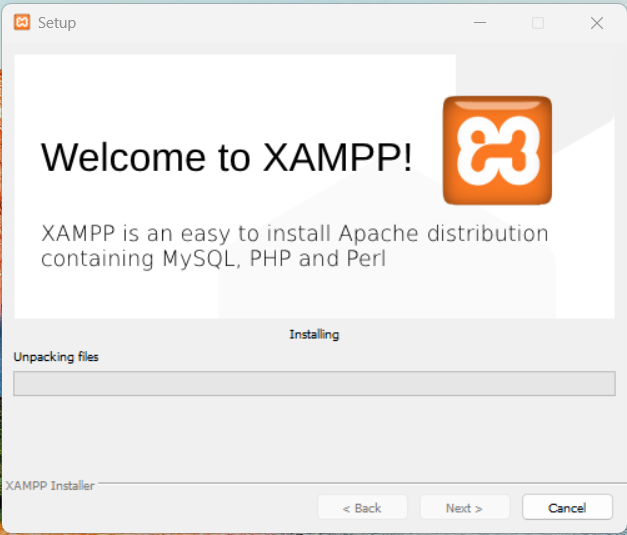
Installation process of Xampp is completed. now you have to change the port of localhost.
Process of changing port of apache and mysql
Install the first version of XAMPP: You have the option to give Apache and MySQL custom ports during the installation procedure. For instance, you can configure MySQL to use port 3307 and Apache to use port 8080.
Install the second version of XAMPP: Use different ports during this installation than the previous version utilized. For instance, configure MySQL to use port 3308 and Apache to use port 8888.
Configure Apache and MySQL: Each XAMPP instance’s Apache and MySQL settings must be adjusted after installation. Within the XAMPP installation folders, the configuration files are located in the apache\conf and mysql\bin directories.
To match the ports you provided after installation, update the port numbers in the configuration files.
Start/Stop Services: To utilize a particular version of XAMPP, launch the relevant services. You may use the command line or the XAMPP Control Panel to do this.
Remember that maintaining several instances of XAMPP could need some manual configuration; in order to prevent conflicts, use great care while handling ports and settings. Running databases and web servers on your local computer may also have security risks; this is especially the case if the system is connected to the internet.