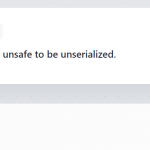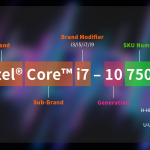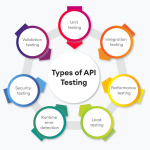Preventing DDoS attacks on an AWS EC2 instance requires a multi-layered approach. Here are some steps you can take to help protect your EC2 instance from DDoS attacks:
- Use AWS Shield: AWS Shield is a managed service that provides DDoS protection for AWS resources, including EC2 instances. AWS Shield Standard is automatically enabled on all AWS accounts and provides basic protection against common DDoS attacks. AWS Shield Advanced provides additional features and is available for an additional fee.
- Configure security groups: Security groups can be used to control inbound and outbound traffic to your EC2 instance. Configure your security group to only allow traffic that is necessary for your application to function properly. For example, if your application only listens on port 80, configure your security group to only allow inbound traffic on port 80.
- Use Elastic Load Balancing: Elastic Load Balancing (ELB) can distribute traffic across multiple EC2 instances, making it more difficult for an attacker to overload a single instance with traffic. ELB also provides basic protection against DDoS attacks.
- Use Amazon CloudFront: Amazon CloudFront is a content delivery network (CDN) that can help protect your EC2 instance from DDoS attacks by caching content and distributing traffic across multiple locations.
- Implement rate limiting: Implement rate limiting on your EC2 instance to restrict the number of requests that a single IP address can send within a certain time period. This can help prevent an attacker from overwhelming your EC2 instance with traffic.
- Use AWS WAF: AWS WAF is a web application firewall that can be used to filter out malicious traffic before it reaches your EC2 instance. AWS WAF can be used in conjunction with AWS Shield to provide additional protection against DDoS attacks.
- Monitor traffic: Monitor traffic to your EC2 instance using AWS CloudWatch or a third-party monitoring tool. Look for patterns and anomalies that may indicate a DDoS attack.
Implementation details for each item of list above
here are the implementation details for each item on the list:
- Use AWS Shield:
- AWS Shield Standard is automatically enabled on all AWS accounts, so there is no additional setup required.
- To enable AWS Shield Advanced, you can contact AWS support or use the AWS Management Console.
- Configure security groups:
- Log in to the AWS Management Console and navigate to the EC2 dashboard.
- Click on the “Security Groups” link in the left-hand navigation menu.
- Select the security group associated with your EC2 instance.
- Click on the “Inbound Rules” tab and configure the rules to only allow traffic that is necessary for your application to function properly.
- Click on the “Outbound Rules” tab and configure the rules to only allow traffic that is necessary for your application to function properly.
- Use Elastic Load Balancing:
- Log in to the AWS Management Console and navigate to the EC2 dashboard.
- Click on the “Load Balancers” link in the left-hand navigation menu.
- Click on the “Create Load Balancer” button.
- Choose the appropriate load balancer type (Application Load Balancer or Network Load Balancer).
- Configure the load balancer settings, including the VPC and subnets where the load balancer will be deployed.
- Add one or more EC2 instances to the load balancer target group.
- Use Amazon CloudFront:
- Log in to the AWS Management Console and navigate to the CloudFront dashboard.
- Click on the “Create Distribution” button.
- Choose the appropriate distribution type (Web or RTMP).
- Configure the distribution settings, including the origin server and cache behavior.
- Choose the appropriate security settings, including SSL and field-level encryption.
- Click on the “Create Distribution” button to create the CloudFront distribution.
- Implement rate limiting:
- There are many ways to implement rate limiting on an EC2 instance, including using a load balancer, web server modules (e.g., mod_evasive for Apache), or application-level middleware.
- For example, to implement rate limiting using mod_evasive on an Apache web server:
- Install mod_evasive on your Apache web server.
- Configure mod_evasive to limit the number of requests from a single IP address within a certain time period.
- Restart the Apache web server to apply the new configuration.
- Use AWS WAF:
- Log in to the AWS Management Console and navigate to the WAF dashboard.
- Click on the “Create web ACL” button.
- Choose the appropriate settings for your web ACL, including the name and the resources that will be protected.
- Create one or more rules that define the conditions that must be met for a request to be allowed or blocked.
- Associate the web ACL with your CloudFront distribution, load balancer, or EC2 instance.
- Monitor traffic:
- Use AWS CloudWatch to monitor traffic to your EC2 instance.
- Create CloudWatch alarms to alert you when traffic to your EC2 instance exceeds a certain threshold.
- Use CloudWatch Logs to collect and analyze access logs from your web server.