Limited Time Offer!
For Less Than the Cost of a Starbucks Coffee, Access All DevOpsSchool Videos on YouTube Unlimitedly.
Master DevOps, SRE, DevSecOps Skills!
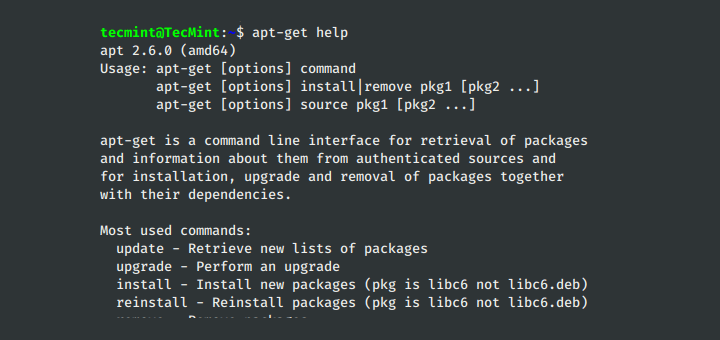
The apt-get command is a powerful package management tool in Debian-based Linux distributions like Ubuntu, Debian, and Kali Linux. It allows users to install, update, upgrade, remove, and manage packages efficiently.
Unlike dpkg, which only installs .deb files without resolving dependencies, apt-get automatically handles dependencies, making it a preferred package manager for most users.
Let’s explore 10 powerful apt-get commands, explained in a detailed and humanized way.
1. Update the Package List
sudo apt-get update
✔ What it does:
- Updates the local package index from the online repositories.
- It does not install or upgrade packages, just refreshes the available package list.
📌 Example Output:
Hit:1 http://archive.ubuntu.com/ubuntu focal InRelease
Get:2 http://security.ubuntu.com/ubuntu focal-security InRelease [114 kB]
Fetched 114 kB in 1s (120 kB/s)
💡 Always run sudo apt-get update before installing or upgrading packages!
2. Upgrade Installed Packages
sudo apt-get upgrade
✔ What it does:
- Installs the latest versions of all currently installed packages.
- It does not remove old packages or install new dependencies.
📌 Example Output:
The following packages will be upgraded:
firefox google-chrome-stable
Do you want to continue? [Y/n]
💡 Use this to keep your system up to date!
3. Upgrade Packages with Dependency Handling (dist-upgrade)
sudo apt-get dist-upgrade
✔ What it does:
- Installs new dependencies and removes conflicting old packages if necessary.
- More aggressive than
upgrade.
📌 Example:
The following packages will be REMOVED:
old-library
The following NEW packages will be installed:
new-library
💡 Useful when upgrading to a new OS version or major software update!
4. Install a New Package
sudo apt-get install package-name
✔ What it does:
- Installs the latest available version of a package.
📌 Example:
sudo apt-get install vim
📌 Output:
Reading package lists... Done
The following NEW packages will be installed:
vim
💡 Handles dependencies automatically!
5. Install Multiple Packages at Once
sudo apt-get install package1 package2 package3
✔ What it does:
- Installs multiple packages in one command.
📌 Example:
sudo apt-get install curl wget git
💡 Saves time when setting up a new system!
6. Remove a Package
sudo apt-get remove package-name
✔ What it does:
- Removes a package but keeps its configuration files.
📌 Example:
sudo apt-get remove vim
📌 Output:
The following packages will be REMOVED:
vim
💡 Use this if you plan to reinstall the package later!
7. Remove a Package Completely (purge)
sudo apt-get purge package-name
✔ What it does:
- Removes a package and its configuration files.
📌 Example:
sudo apt-get purge vim
📌 Output:
The following packages will be REMOVED:
vim
Additional configuration files will be deleted.
💡 Useful for a clean uninstall!
8. Remove Unused Packages (autoremove)
sudo apt-get autoremove
✔ What it does:
- Removes orphaned dependencies that were installed automatically but are no longer needed.
📌 Example:
The following packages were automatically installed and are no longer required:
libpython2.7 python2.7
Do you want to remove them? [Y/n]
💡 Saves disk space by cleaning up unused packages!
9. Clean Up Cached Package Files (clean & autoclean)
sudo apt-get clean
✔ What it does:
- Removes all downloaded package files from
/var/cache/apt/archives/. - Frees up disk space.
📌 Alternative:
sudo apt-get autoclean
✔ Removes only old package files, keeping the latest ones.
💡 Use this when your system is running low on disk space!
10. Fix Broken Packages
sudo apt-get install -f
✔ What it does:
- Attempts to fix broken dependencies.
📌 Example Error:
Some packages could not be installed due to missing dependencies.
📌 Fix it with:
sudo apt-get install -f
💡 Useful when a package installation is incomplete or broken!
Final Thoughts
apt-getis a must-know command for managing packages in Debian-based Linux.- Always run
sudo apt-get updatebefore installing or upgrading packages. - Use
sudo apt-get autoremoveandsudo apt-get cleanregularly to keep your system clean.

Leave a Reply