Limited Time Offer!
For Less Than the Cost of a Starbucks Coffee, Access All DevOpsSchool Videos on YouTube Unlimitedly.
Master DevOps, SRE, DevSecOps Skills!
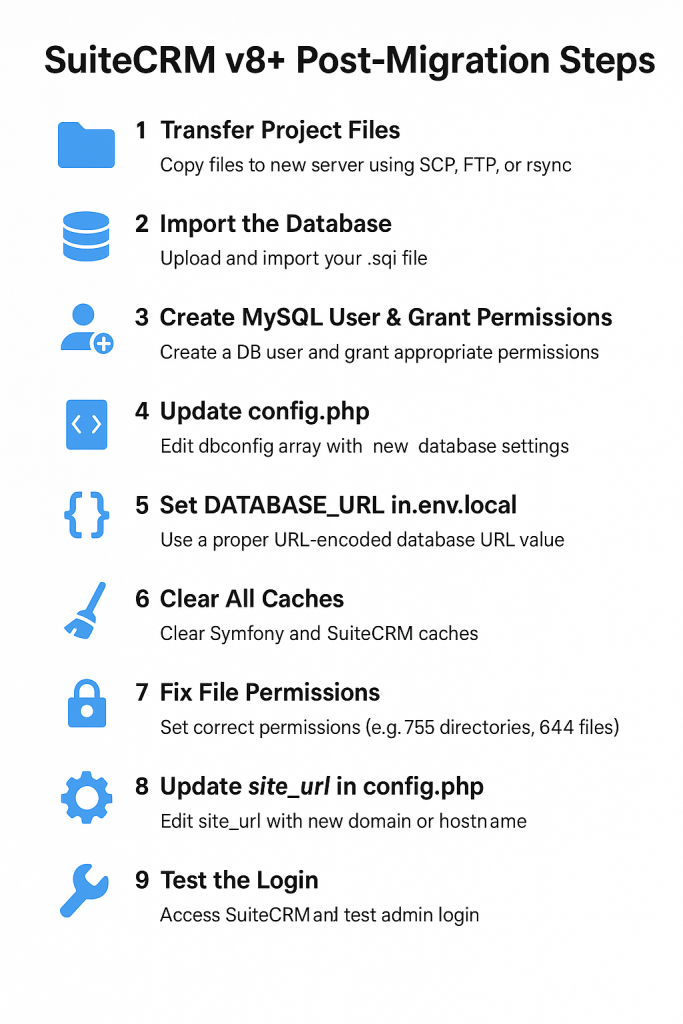
📦 Prerequisites
Before you begin:
- You have a full backup of:
- SuiteCRM project files (e.g., zipped copy of
/crm) - MySQL database (
.sqlor.gz)
- SuiteCRM project files (e.g., zipped copy of
- SSH or FTP access to both old and new servers
- PHP 7.4+ or 8.x with required extensions (esp.
pdo_mysql,openssl) - Apache/Nginx with proper vhost config
🔁 Step-by-Step Migration Process
🧳 Step 1: Transfer Project Files
Copy files from old server to new server using SCP, FTP, or rsync:
scp -r /path/to/suitecrm user@new-server:/path/to/new-directory
Or unzip your archive on the new server:
unzip suitecrm_backup.zip -d /var/www/html/crm
💾 Step 2: Import the Database
Upload and import your .sql file:
mysql -u root -p
CREATE DATABASE Suitecrm_crm;
exit
mysql -u root -p Suitecrm_crm < /path/to/your_backup.sql
🔐 Step 3: Create MySQL User & Grant Permissions
CREATE USER 'Database_user'@'localhost' IDENTIFIED BY 'Sdf%3kjas72dsHG';
GRANT ALL PRIVILEGES ON Suitecrm_crm.* TO 'Database_user'@'localhost';
FLUSH PRIVILEGES;
👉 If using MySQL 8+, enforce compatibility:
ALTER USER 'Database_user'@'localhost' IDENTIFIED WITH mysql_native_password BY 'Sdf%3kjas72dsHG';
⚙️ Step 4: Update config.php
Edit /path/to/crm/config.php:
'dbconfig' => array(
'db_host_name' => 'localhost',
'db_user_name' => 'Database_user',
'db_password' => 'Sdf%3kjas72dsHG',
'db_name' => 'Suitecrm_crm',
'db_type' => 'mysql',
'db_port' => '3306',
'db_manager' => 'MysqliManager',
),
🌐 Step 5: Set DATABASE_URL in .env.local
SuiteCRM v8+ uses Symfony, so update .env.local:
URL-Encode the password:
*gBsRUe#.8;$becomes:%2AgBsRUe%23.8%3B%24
Final entry:
DATABASE_URL="mysqli://Database_user:Sdf%3kjas72dsHG@127.0.0.1:3306/Suitecrm_crm"
Save and exit:
nano .env.local
🧹 Step 6: Clear All Caches
# Symfony cache
php bin/console cache:clear --env=prod
# SuiteCRM cache
rm -rf cache/*
rm -rf upload/cache/*
rm -rf var/cache/*
🔐 Step 7: Fix File Permissions
cd /path/to/crm
chown -R apache:apache . # or www-data for Ubuntu
find . -type d -exec chmod 755 {} \;
find . -type f -exec chmod 644 {} \;
chmod -R 775 cache custom modules upload
🌍 Step 8: Update site_url in config.php
'site_url' => 'https://yourdomain.com/crm',
🧪 Step 9: Test the Login
Visit:
https://yourdomain.com/crm/
Try logging in as admin. If it fails:
Reset Password from MySQL:
UPDATE users SET user_hash = MD5('newpassword') WHERE user_name = 'admin';
🔄 Step 10: Run Quick Repair & Rebuild
After logging in:
Admin → Repair → Quick Repair and Rebuild
This is crucial to sync DB and metadata.

Leave a Reply