Limited Time Offer!
For Less Than the Cost of a Starbucks Coffee, Access All DevOpsSchool Videos on YouTube Unlimitedly.
Master DevOps, SRE, DevSecOps Skills!
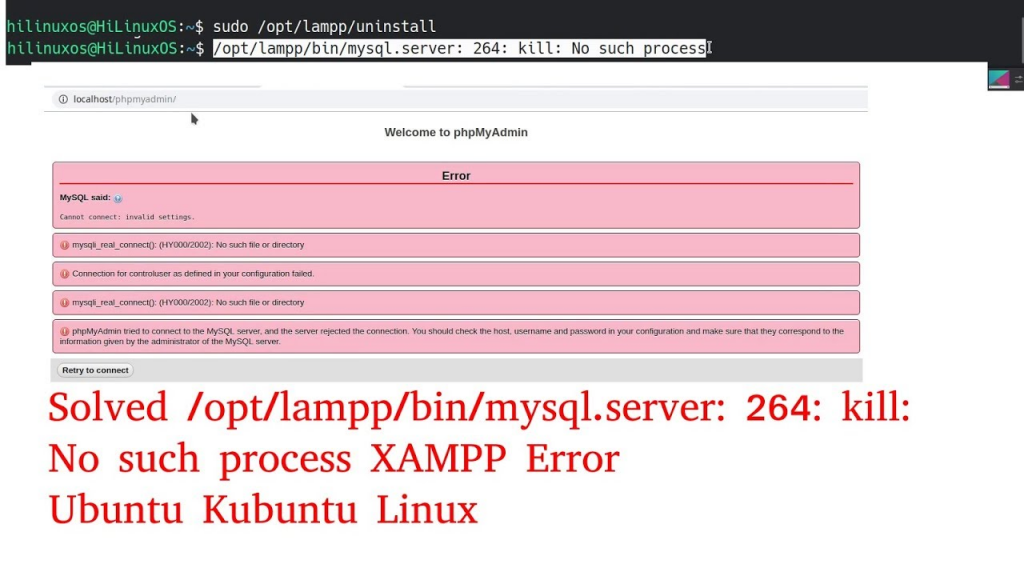
Error message: kill No such process indicates that the XAMPP control script is attempting to end a MySQL process that either does not exist or has already been terminated. This might be due to a variety of factors, including the MySQL service not starting properly, a misconfiguration, or a residual process ID file from a prior session.
Here are some steps to troubleshoot and resolve this issue:
Check for Existing MySQL Processes
Ensure that no MySQL processes are running in the background:
ps aux | grep mysqlIf you see any MySQL processes running, terminate them using:
sudo kill -9 <pid>Replace <pid> with the actual process ID.
Remove the MySQL PID File
Sometimes, a leftover PID file can cause issues. Remove it using:
sudo rm -f /opt/lampp/var/mysql/*.pidCheck MySQL Log Files
Examine the MySQL log files for any errors or warnings:
tail -n 100 /opt/lampp/var/mysql/*.errThis can provide more insight into why MySQL is not starting correctly.
Ensure Proper Permissions
Ensure that the MySQL data directory has the correct permissions:
sudo chown -R mysql:mysql /opt/lampp/var/mysql/
sudo chmod -R 755 /opt/lampp/var/mysql/Restart XAMPP
Try restarting the entire XAMPP stack:
sudo /opt/lampp/lampp stop
sudo /opt/lampp/lampp startReconfigure MySQL
If the above steps do not resolve the issue, you may need to reconfigure MySQL. Open the MySQL configuration file:
sudo nano /opt/lampp/etc/my.cnfEnsure that the configuration is correct, especially the paths to the data directory and log files.
Check for Port Conflicts
Ensure that no other service is using the same port as MySQL (default is 3306):
sudo netstat -tuln | grep 3306If another service is using this port, you may need to stop that service or change the MySQL port in the my.cnf file.
Reinstall XAMPP
If none of the above steps work, consider reinstalling XAMPP:
- Backup your data.
- Uninstall XAMPP.
- Download and install the latest version of XAMPP.
sudo /opt/lampp/lampp stop
sudo rm -rf /opt/lampp
wget https://www.apachefriends.org/xampp-files/xampp-linux-x64-8.2.12-0-installer.run
chmod +x xampp-linux-x64-8.2.12-0-installer.run
sudo ./xampp-linux-x64-8.2.12-0-installer.run
sudo /opt/lampp/lampp start


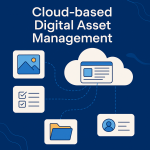


NYC blog… Thanku so much