Limited Time Offer!
For Less Than the Cost of a Starbucks Coffee, Access All DevOpsSchool Videos on YouTube Unlimitedly.
Master DevOps, SRE, DevSecOps Skills!
In this Tutorial I’m going to share about the topic How to Uninstall Xampp from your machine when it is not visible in Control panel programs & Feature. Most of the programmer who use xampp in windows machine will get this issue. Now i m going to share the steps my step guide to Uninstall Xampp from your machine. But before that if you are new to programming then you need to study about what is xampp and how to install this. So, let’s discuss about that first
What is Xampp & How to install this?
I have Written a blog regarding this if you want a complete details about this then you have to visit on the given link which i have published here :- What is XAMPP? and How to Install XAMPP? here you got all the information related to this topic. let me share one small paragraph with you.
Cross-Platform, Apache, MySQL, PHP, and Perl are the acronym XAMPP, where the Ps stand for PHP and Perl, respectively. It’s an open-source online solutions kit that includes Apache modules, PHP, Perl, MariaDB, and delivery for a range of servers and command-line executables.
How to Uninstall Xampp from your machine?
Now let’s come to our topic How to Uninstall Xampp from your machine when it is not visible in Control panel programs & Feature. Here are the steps:-
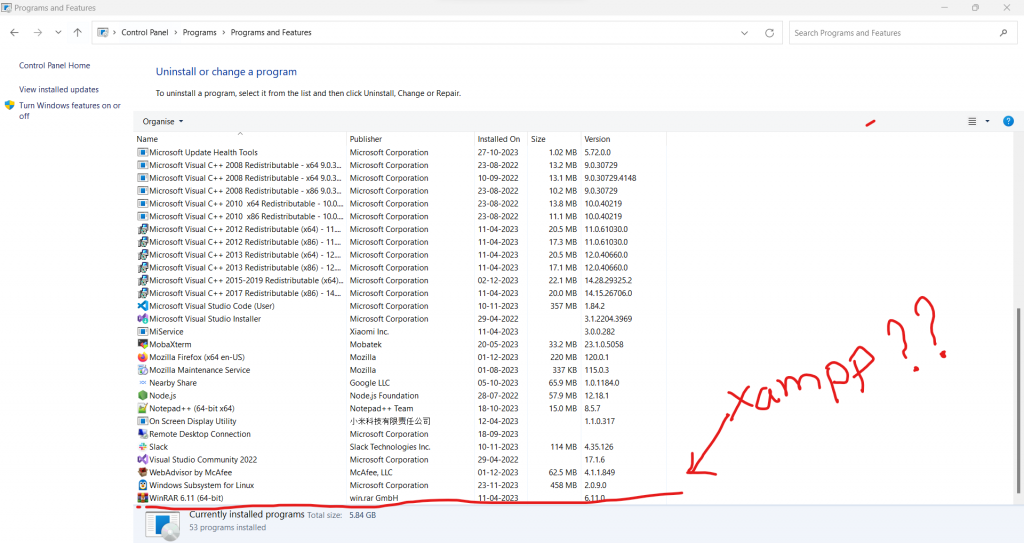
In this Image we are unable to find the xampp icon but in the next image you can see the xampp is running perfectly in my system and i want to uninstall this but i didn’t get the uninstall option from control panel. So I’m little bit confused about this how do i uninstall this so below the steps are defined.
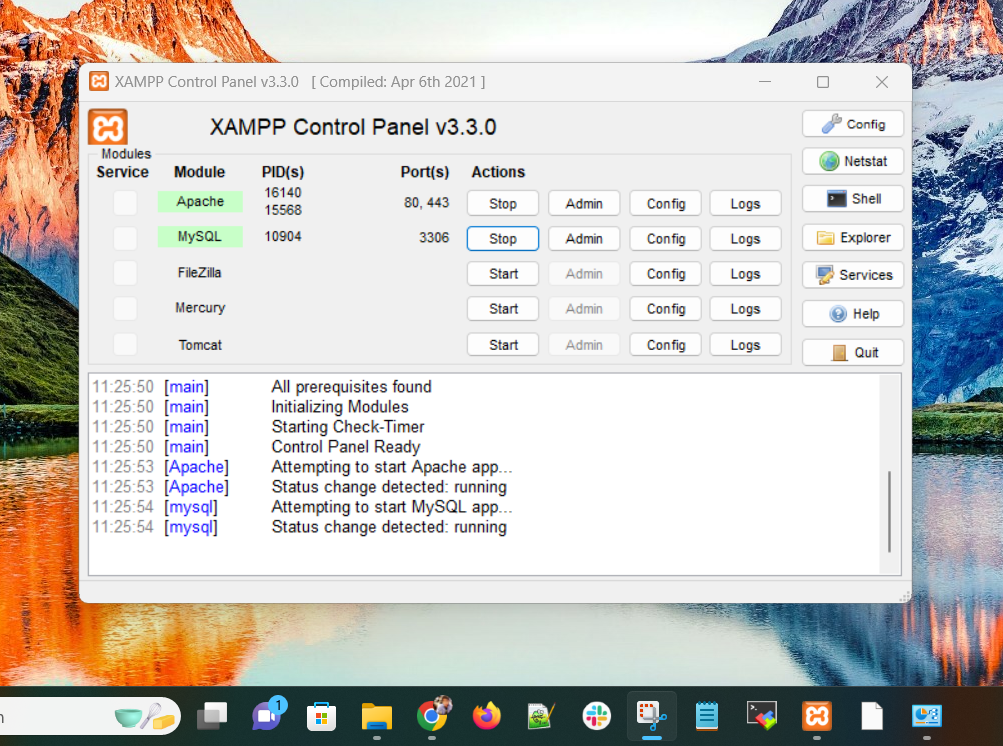
Steps:-
Step 1:- Go to you xampp folder where you have accept to keep all the project in it. As you can see i have kept that file in Local Disc C drive.
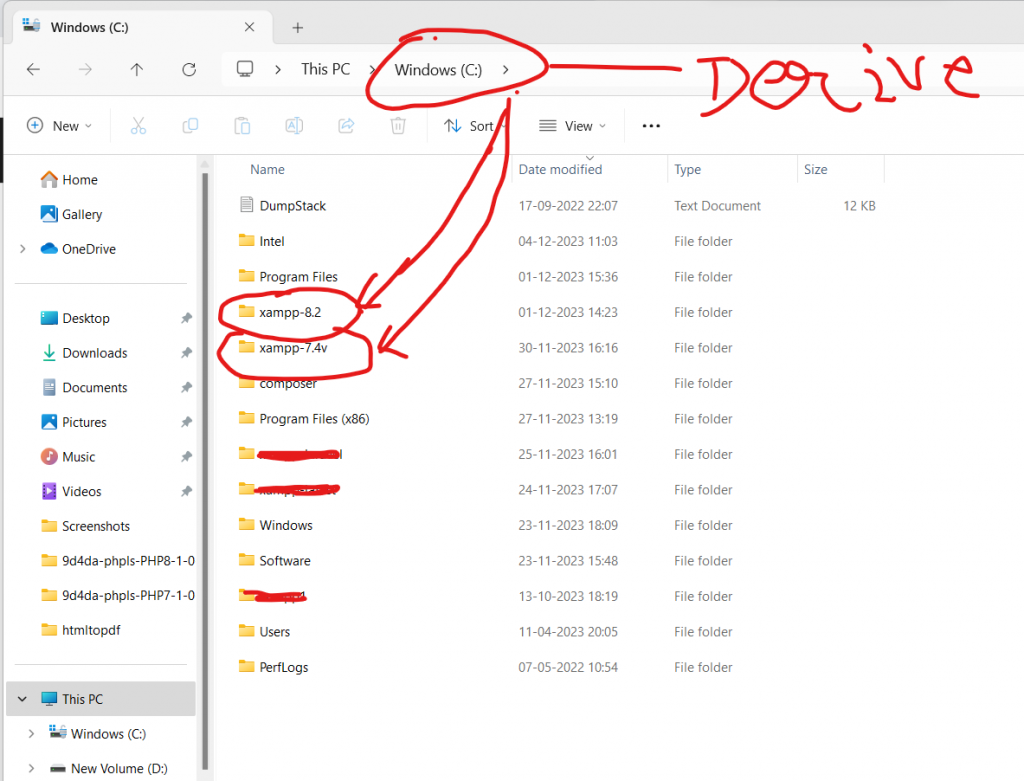
Step -2:- Click on the xampp folder and open it. My xampp folder name is xampp-7.4v and i m going to uninstall this.
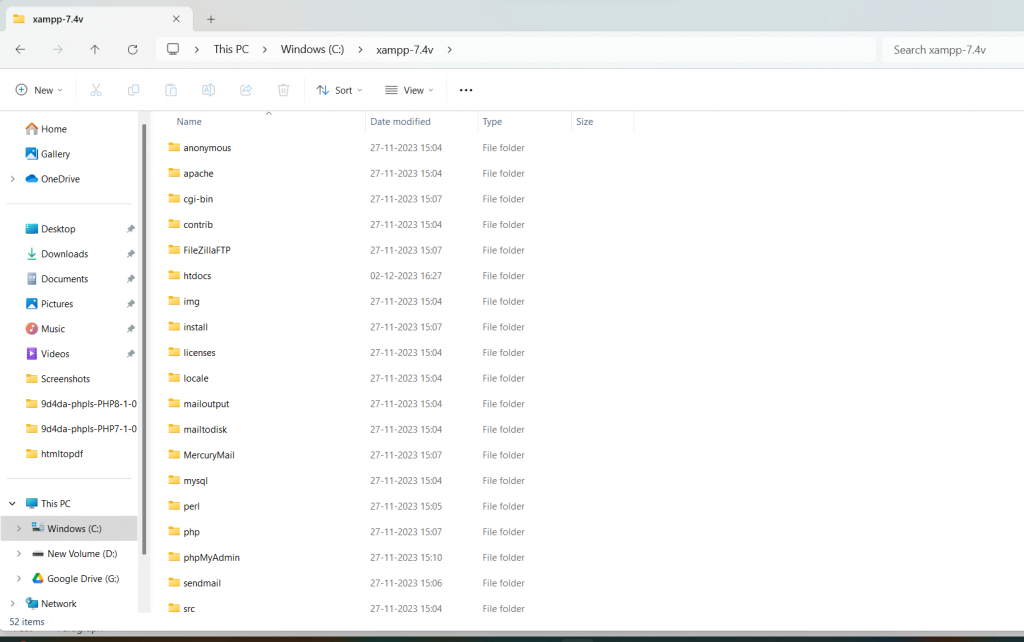
Step 3:- When to dive in the xampp folder and observe a little bit and scroll down you will get a uninstall file which looks something like this. Then click on this and open:
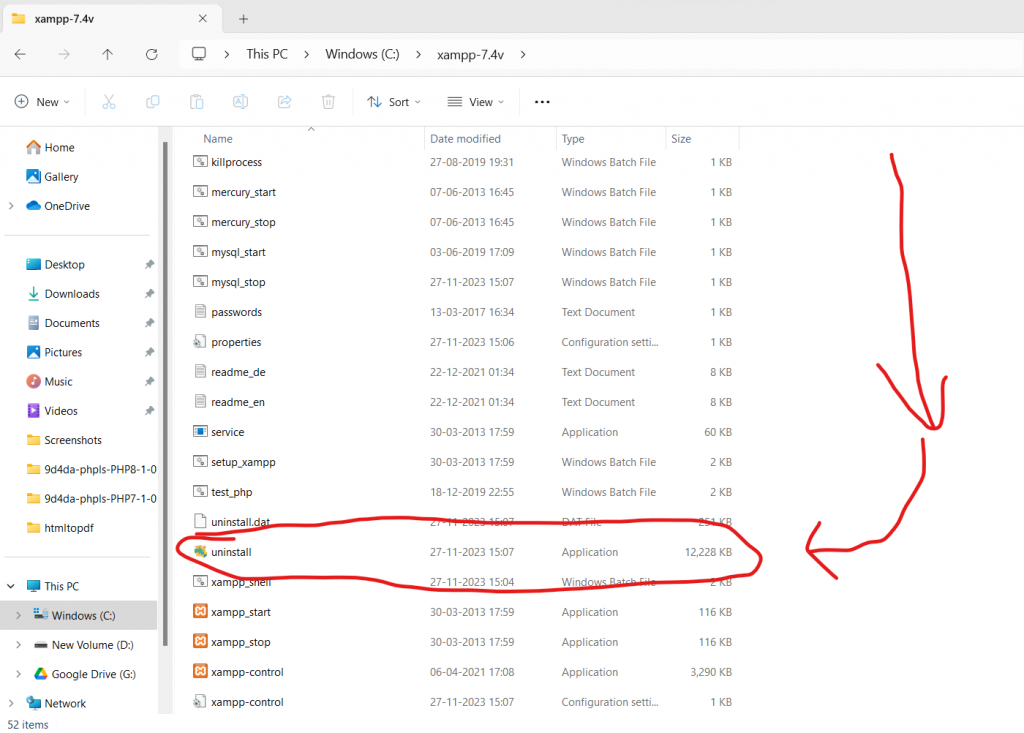
Step 4:- Click and run this uninstall file. it will open like this and ask you the Questing please click on yes if you uninstall this:
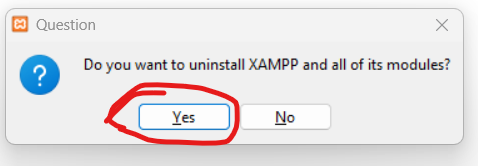
Step 5:- It will take you to the next step
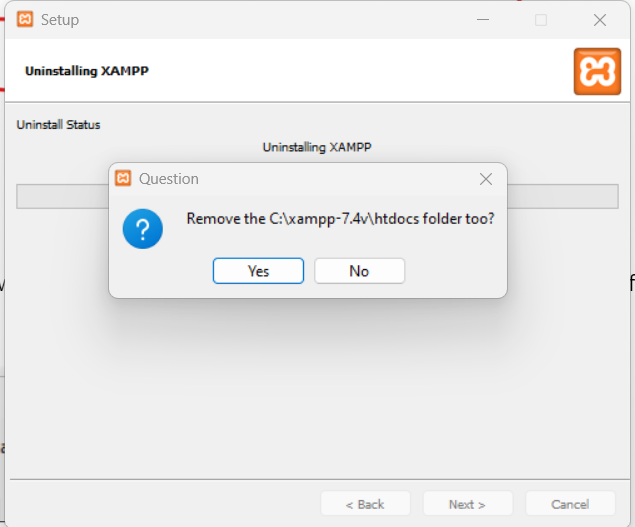
Step 6:- click on yes and uninstalling process will started.
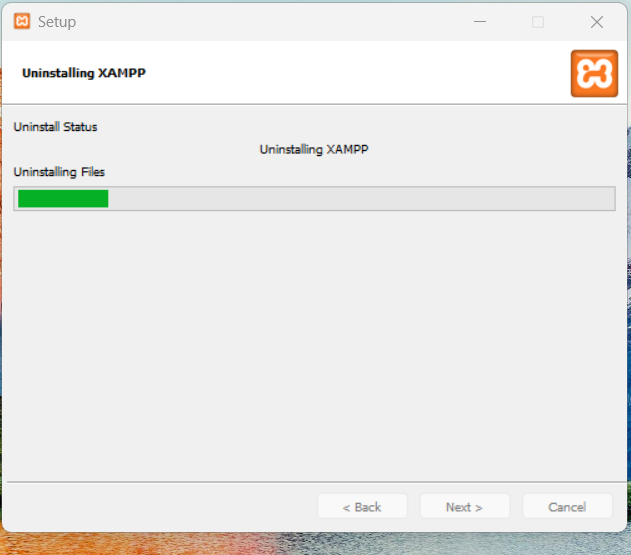
Step 7:- After completing this process it will ask to restart your windows machine If you want to restart the click on yes and if you don’t then click on no.
Conclusion:
Now in this tutorial you are got the point regarding uninstalling xampp Uninstall Xampp from your machine when it is not visible in Control panel programs & Feature. Hope this you help in and please leave your comment on this.



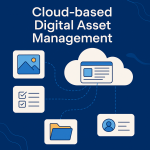


Thanks It’s worked for me