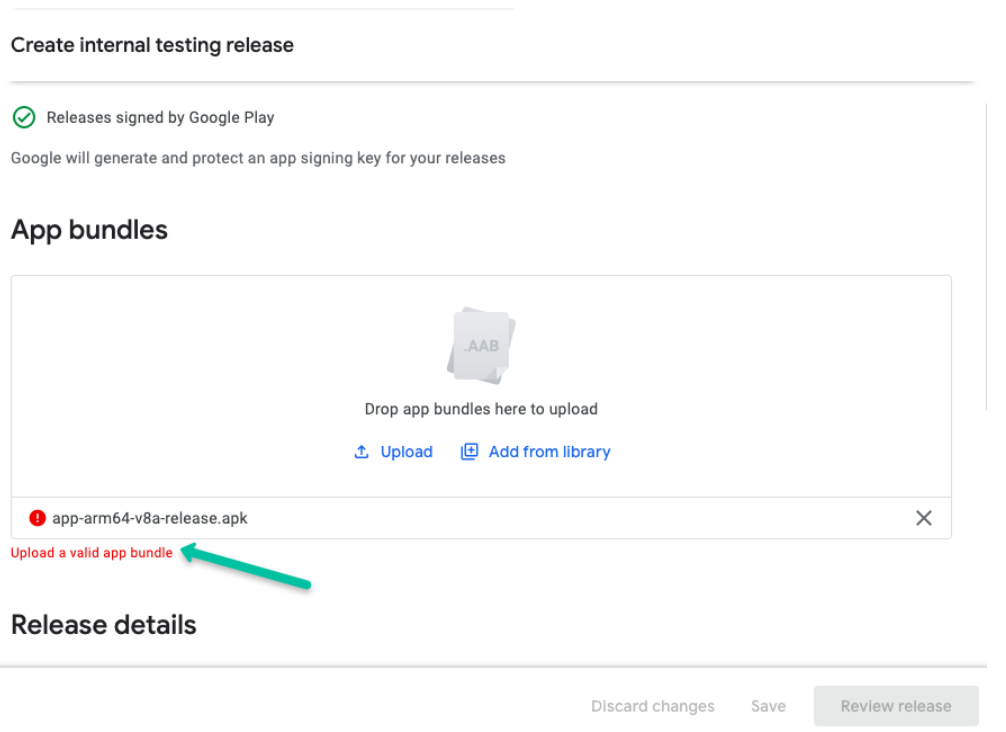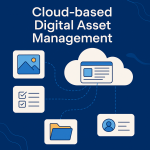Limited Time Offer!
For Less Than the Cost of a Starbucks Coffee, Access All DevOpsSchool Videos on YouTube Unlimitedly.
Master DevOps, SRE, DevSecOps Skills!
Generate an APK or App Bundle for your app: You can generate an APK or App Bundle using the following command in the terminal:
Step 1: Run in your terminal
flutter clean 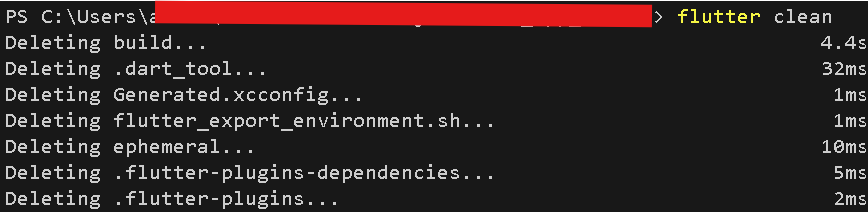
Step 2: Run your terminal
flutter pub get 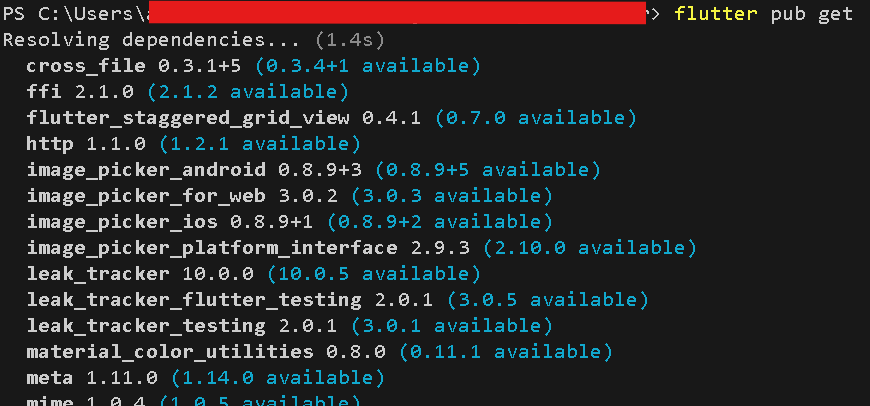
Step 3: run this command on your terminal
flutter build apk --target-platform android-arm,android-arm64 --split-per-abi
================================================
flutter build apk --release
Step 4:
>Open your project in Android Studio. and go to Tools then Flutter -> Open Android module in Android Studio
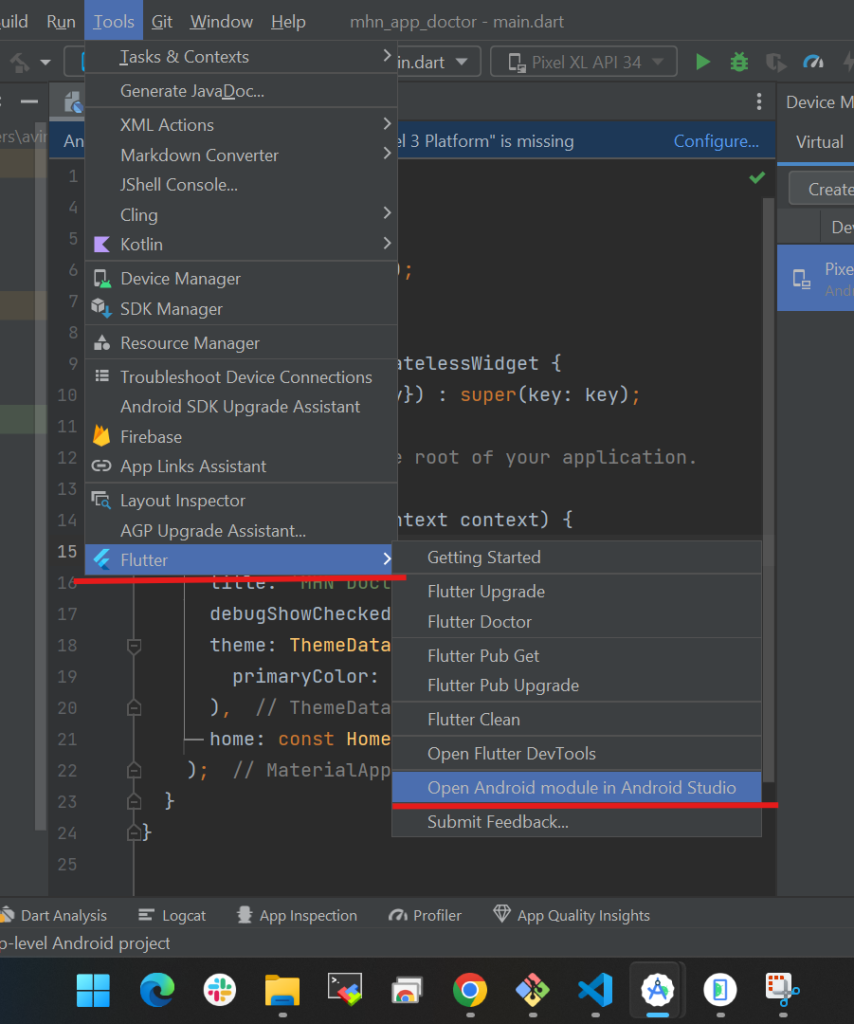
Step 5:
After that go to the build section on the navbar and select Generate signed bundle/apk
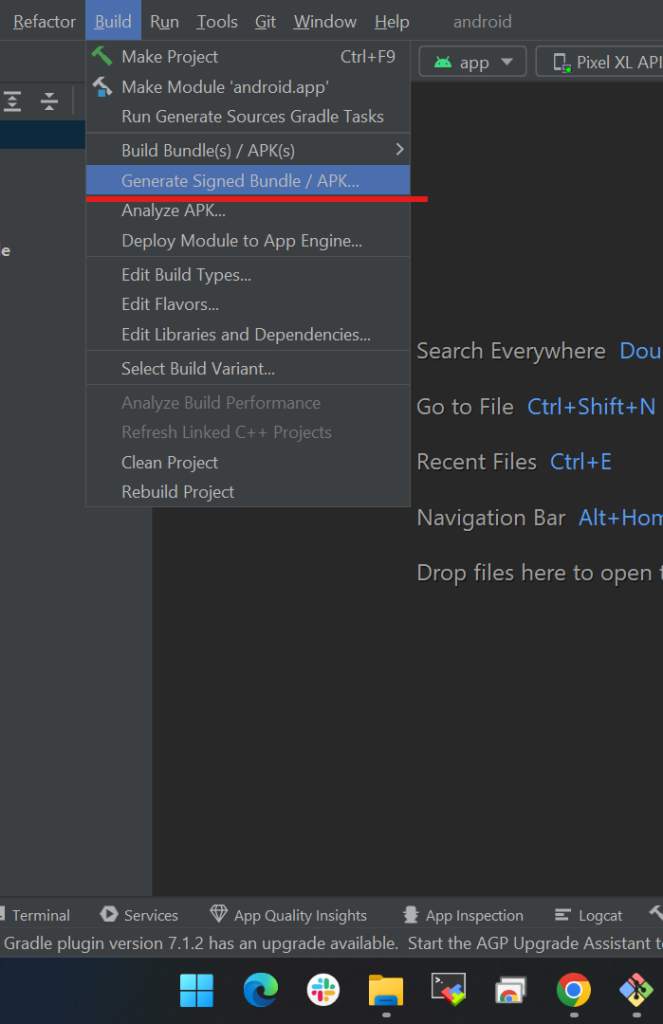
Step 6:
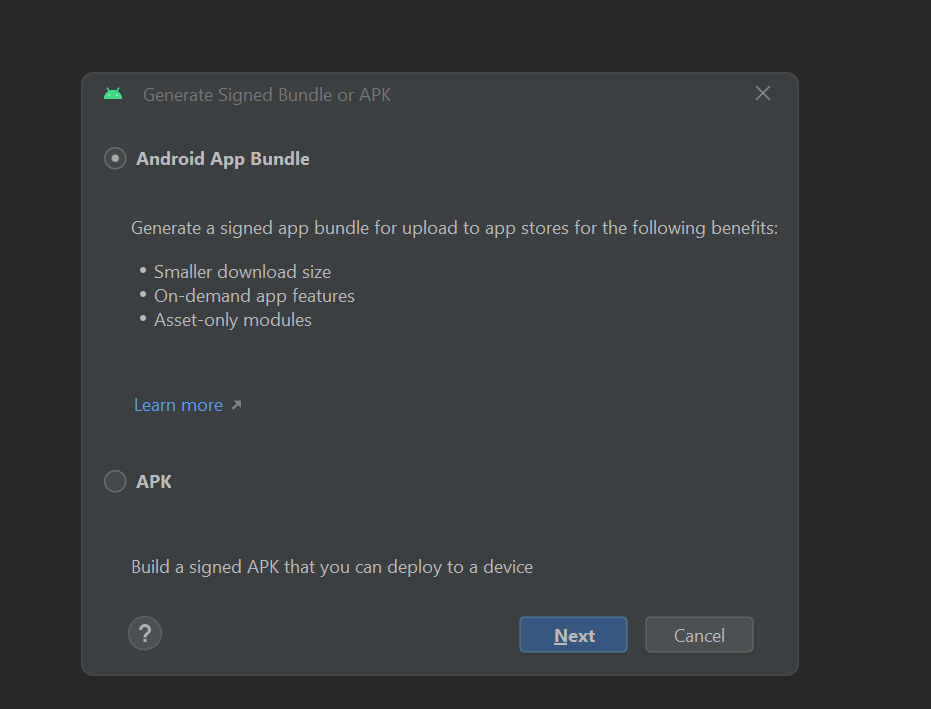
Step 7:
If you created already then you have to choose an existing
Choose the path where you want to store the key and set a password
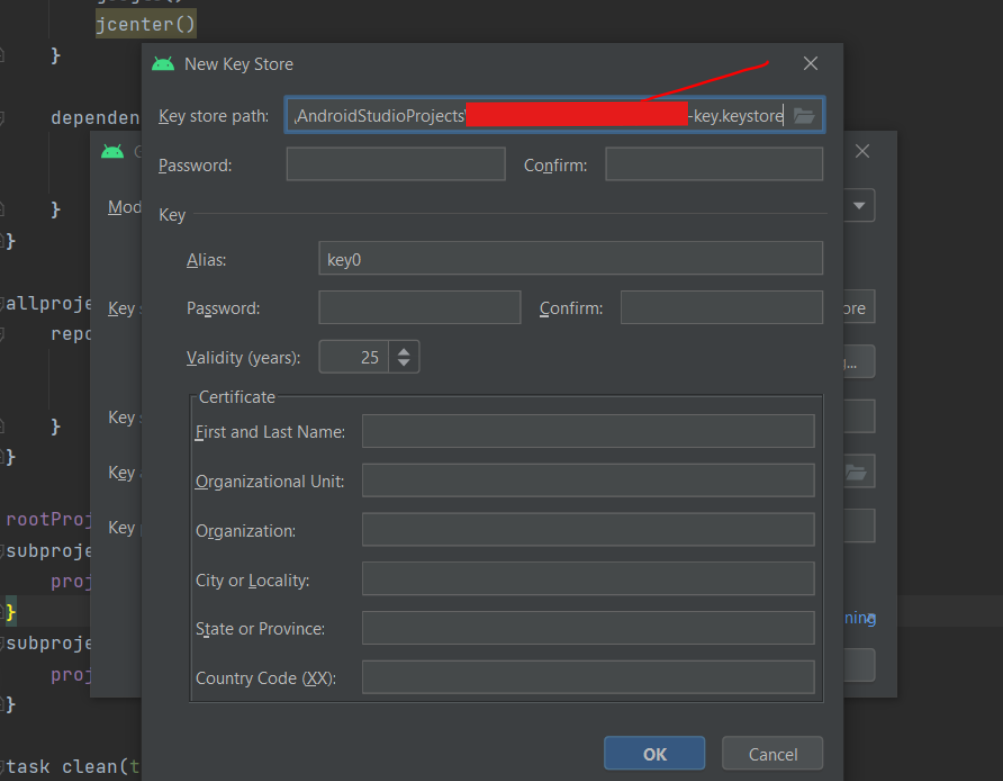
Or (When password already build then so this)
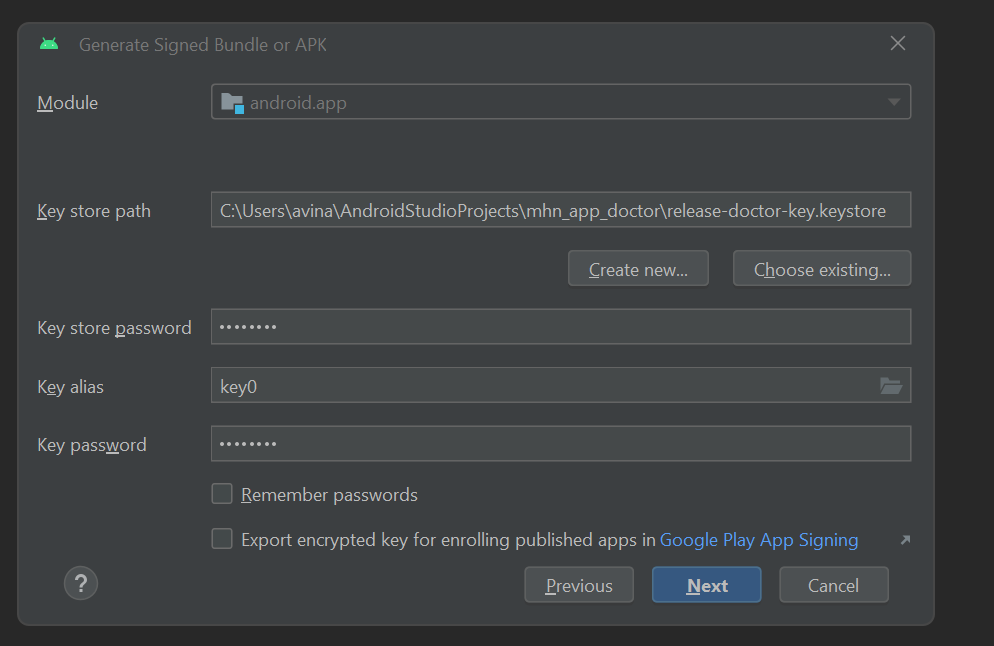
Step 8:
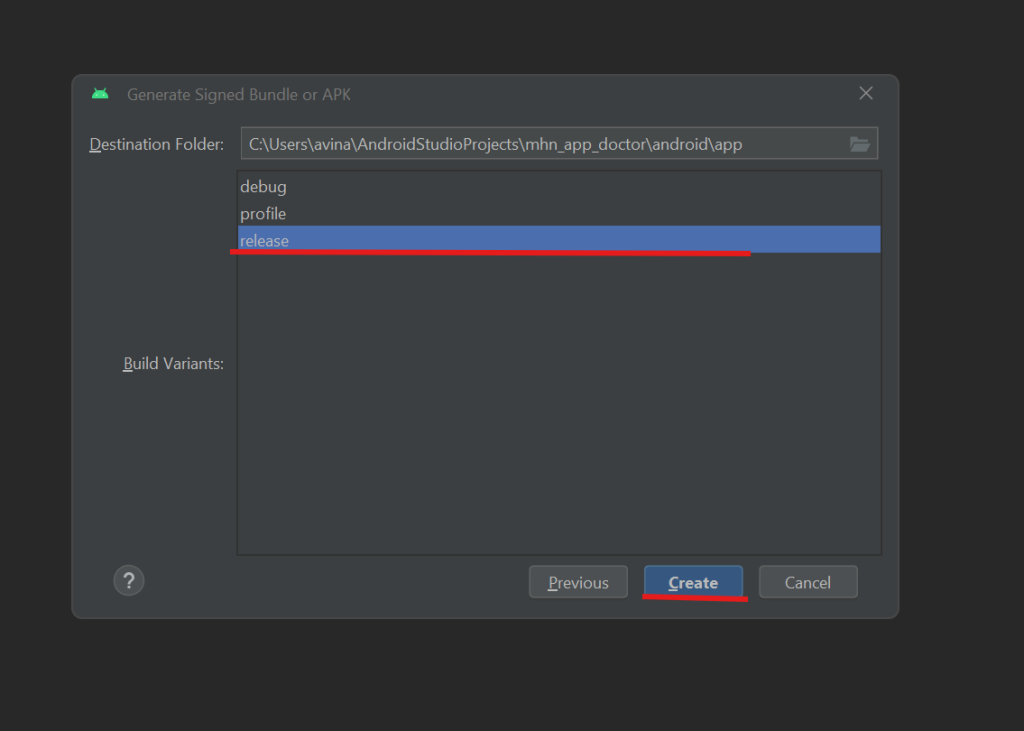
You can see your Gradle Build is Running in right side corner
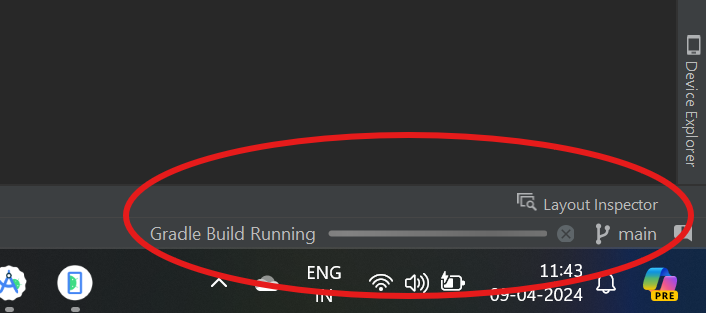
Released app location
app-release.aab file created in this path C:\Users\name\android\app\release
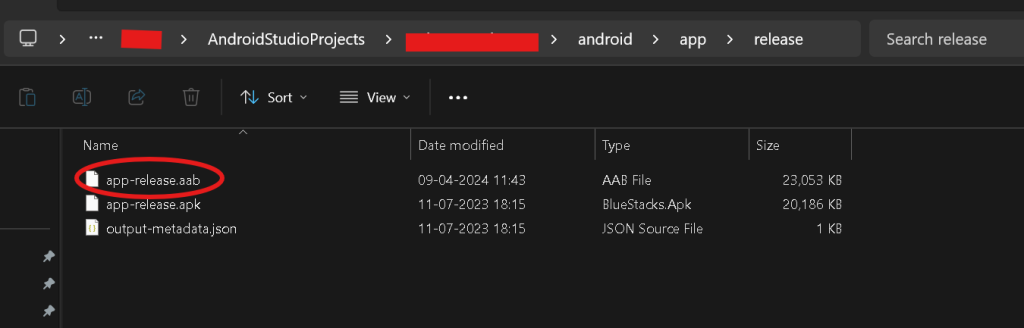
Step 9:
drag “app-release. aab” upload in play console